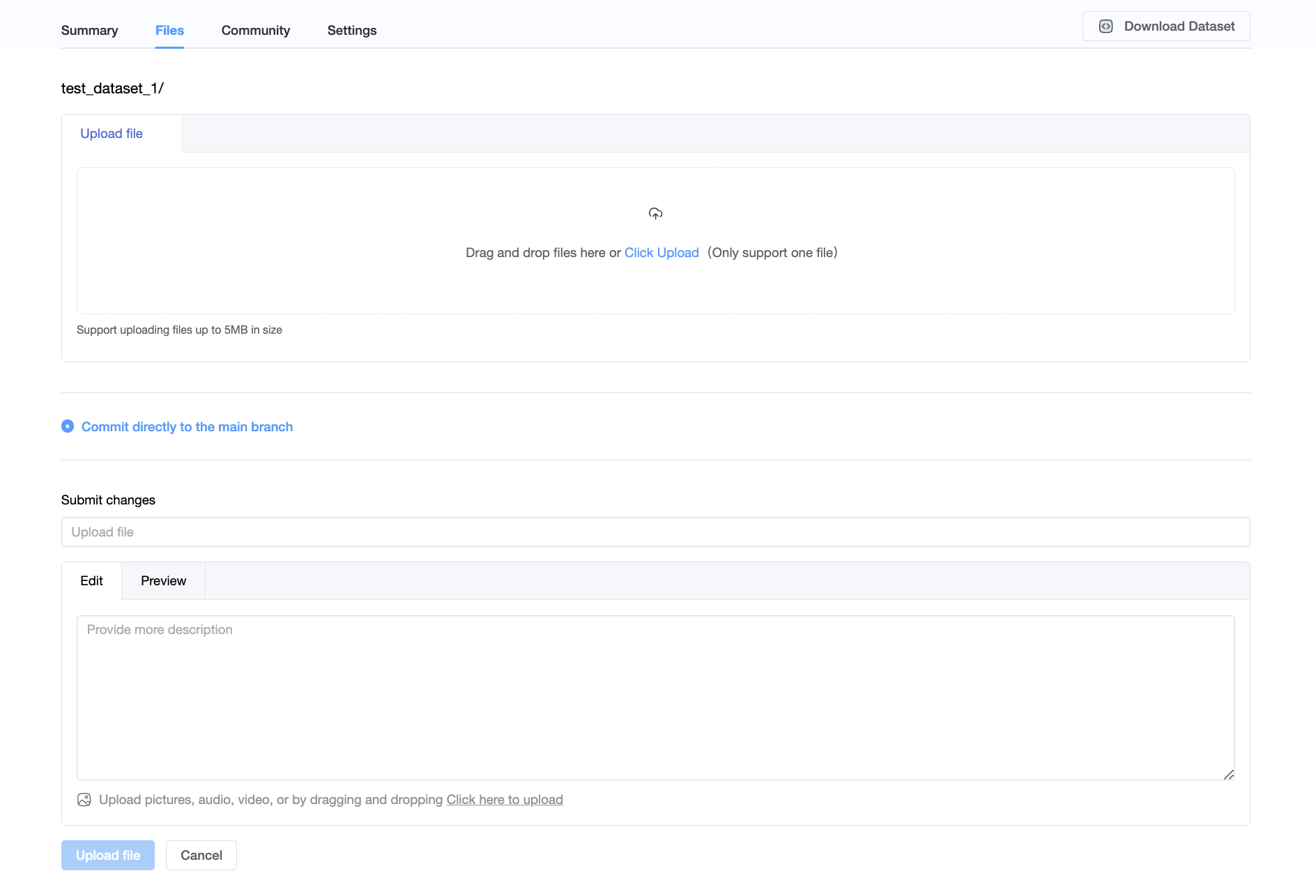Uploading Datasets
To upload datasets, you will need to create an account at OpenCSG Community. Datasets are Git-based repositories, which give you versioning, branches, discoverability and sharing features. You can upload anything you want to the dataset repository.
We support two ways to upload files currently: using Git or web interface.
Upload Files to a Repository Using Git
Downloading Repository
After creating the dataset repository in the web interface, clone the dataset repository to your local machine and upload your dataset files with the git CLI.
- Downloading dataset repositories using HTTP:
git lfs install
git clone https://portal.opencsg.com/datasets/demo/test_dataset_1.git
- Downloading dataset repositories using SSH:
git lfs install
git clone git@hub.opencsg.com:datasets_demo/test_dataset_1.git
You will need to add your SSH public key to your user settings to push changes or access private repositories.
Uploading Dataset Files
Assuming that your dataset files are located in the /work/my_dataset_dir local directory, you can upload your files to the dataset repository with the following command:
cd test_dataset_1
cp -rf /work/my_dataset_dir/* .
git add .
git commit -m "commit message"
git push
[Note]
Files with the following suffixes are automatically uploaded with git-lfs:
.7z,.arrow,.bin,.bz2,.ckpt,.ftz,.gz,.h5,.joblib,.lz4,.mlmodel,.model,.msgpack,.npy,.npz,.onnx,.ot,.parquet,.pb,.pickle,.pkl,.pt,.pth,.rar,.safetensors,.tar,.tflite,.tgz,.wasm,.xz,.zip,.zst,.tfevents,.pcm,.sam,.raw,.aac,.flac,.mp3,.ogg,.wav,.bmp,.gif,.png,.tiff,.jpg,.jpeg,.webp
If there are other types of large files, run the following command to make them upload as lfs:
git lfs track <your_file_name>
Upload Files to a Repository Using Web Interface
To add files to your repository with the web interface, start by selecting the Files tab, and then clicking Add file. You will be given the option to create a new file or upload a file.
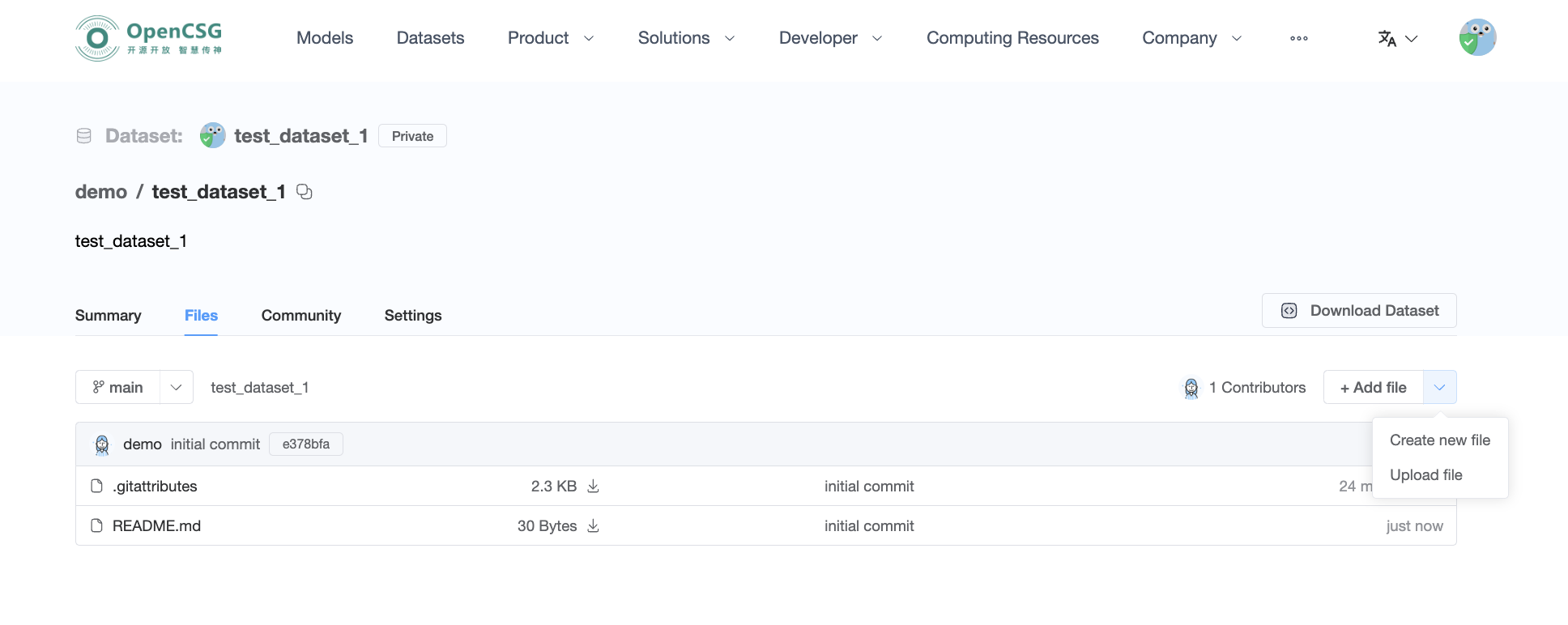
Creating a New File
Click Create new file, add the contents and click Create File to save your file.
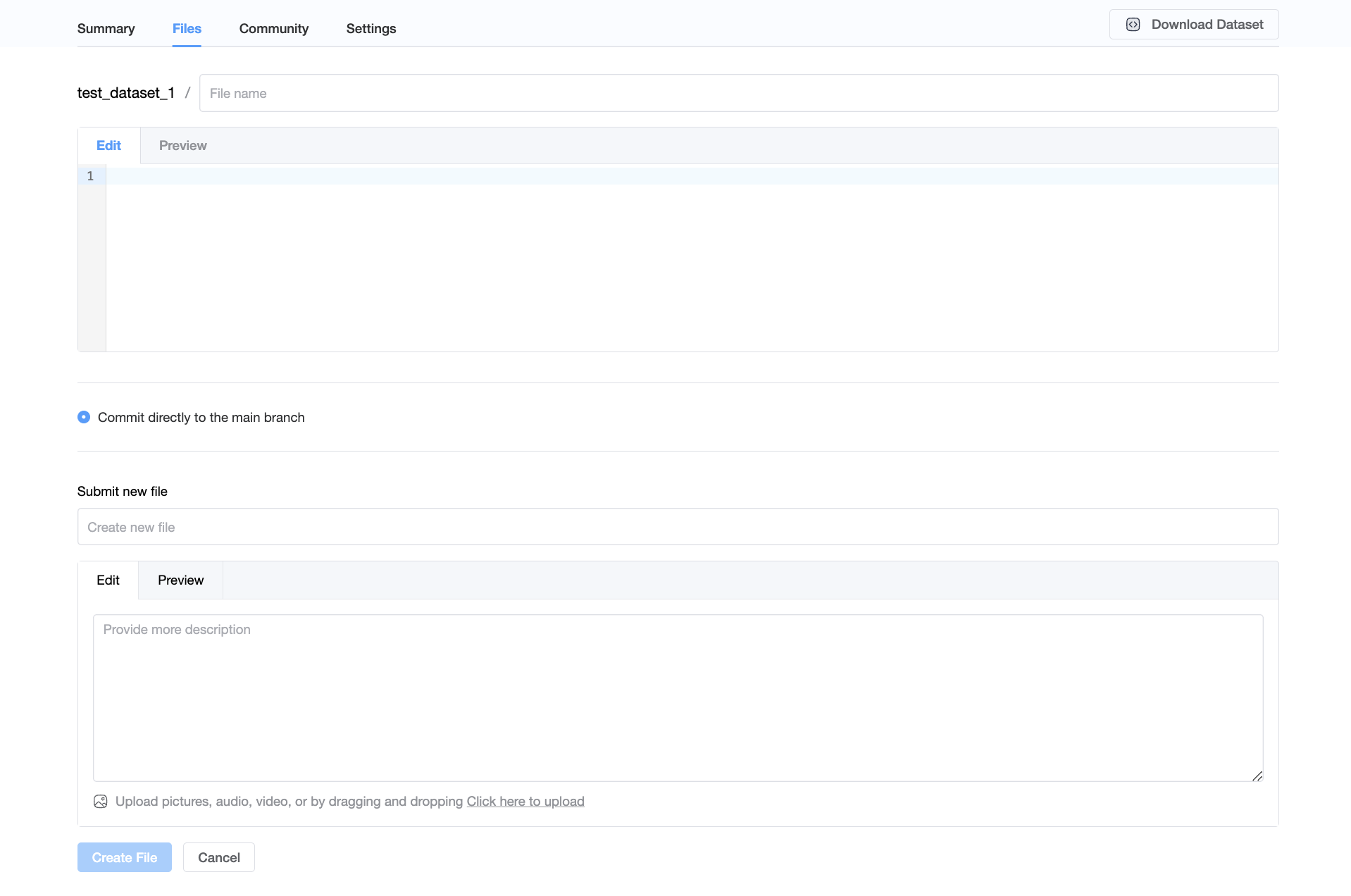
Uploading a File
Click Upload file, you can choose a local file to upload.